For an SEO specialist, the essence of the role is to refine and optimise websites. In doing so, you will regularly find yourself doing a lot of repetitive tasks. So why not refine and optimise the method of how you perform these tasks to make yourself more efficient?
To achieve this, there is an abundance of browser add-ons for both Firefox and Google Chrome that will help you save time in the long-run. Read below for our top 7 tools that will help you do some of the most common tasks faced by every SEO specialist.

SEEROBOTS is a tool to very quickly see if the page you are viewing has any Robots.txt restrictions.
This can quickly show if the page you are viewing has any noindex restrictions. It also includes an indicator for nofollow instruction for the page (not individual links), which is especially useful because if you mistakenly set the page to noindex, it will not be indexed by Google and therefore you will lose all ranking to that page and cause a drop in traffic.
This tool sits in the toolbar and has 2 coloured boxes, so a quick glance is all that is needed, without any mouse movement.
SeeRobots will conveniently show you the information meta robots tag in the head section of the website you are viewing at that moment. Depending on this information, colours in the browser bar will change.
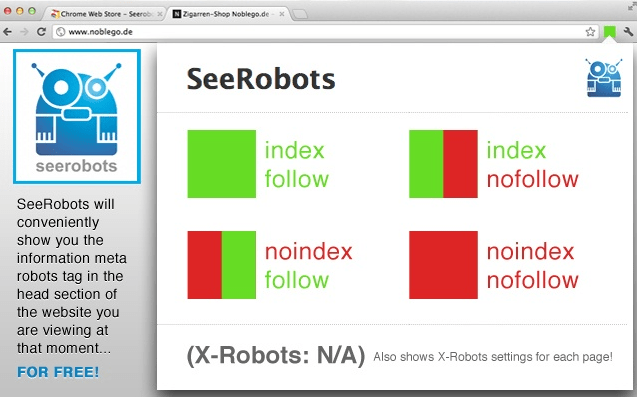
As an added extra, this tool also shows X-Robots Tags. These robot tags are set from the server and won't appear in the robots.txt file so are missed by some people when reviewing the source of a page.
To see whether an x-robots-tag is present, you just need to single click the toolbar button and you can see the status of page. The example below shows X-Robots with noindex
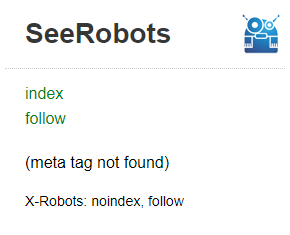
Crawlers like screaming frog will also show the X-robots-tag, but this handy tool is a super quick way of checking without the need to open extra tools.

Found yourself going into incognito mode and typing a keyword then crawling the google results? All just to find where your domain is Ranking in Google.
This tool is Perfect for quickly checking a keyword ranking position for the domain you are currently viewing.
This only checks against domains and not individual pages. Also, it only checks positioning on desktop rankings, but hopefully, in future updates, these features may be added.
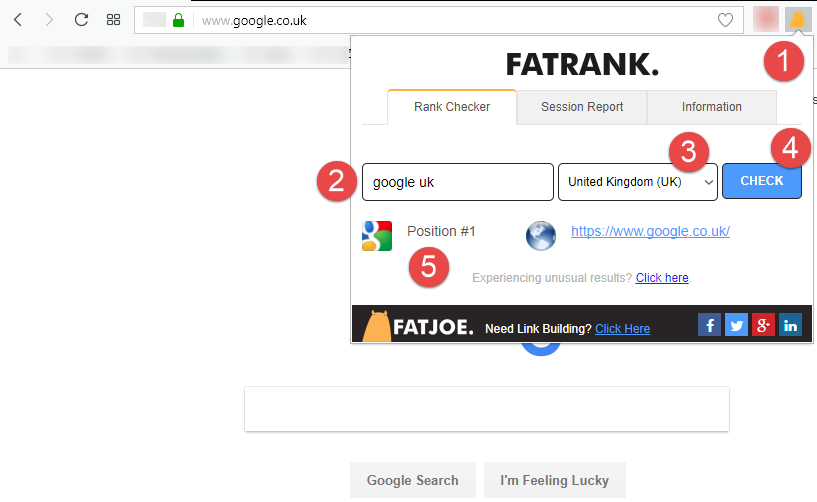

Is your website down due to maintenance or under DDOS attack? Or the site has gone and removed by the owner? And all you want to do is quickly view a post or guide which was once held there...
This tool can help with just a quick single click. Basically, this tool gives a shortcut to viewing the current page even though it's not currently available.
There are various choices to achieve this but I recommend to use the Google Cache and Wayback Machine choices.
First, setup options for which services you want to have enabled, and then sort the order they will be used in.
This tool is perfect for those quick Google Cache Checks.
*Top Tip; Place “Google Cache” first followed by Wayback Machine”, this means if there is no google cache it will automatically find Wayback version of the page.
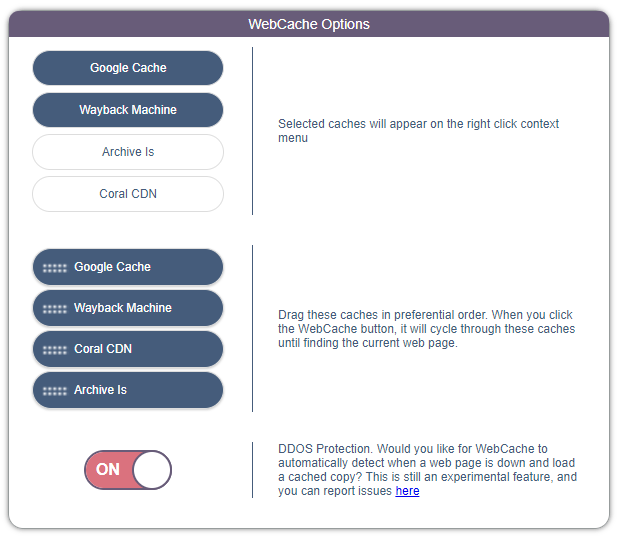

A huge Factor of Google Rankings today is page speed and making changes to pages can make dramatic effects on speed.
This Amazing PageSpeed Browser add-on can give results of the live Google PageSpeed for desktop and mobile. This also gives the mobile friendliness score and a link to the Google PageSpeed site.
The colours also indicate the level of your page speed scores, Green indicates Good, Yellow indicates Fair and Red indicates Poor.
*Top Tip; wait for 30 seconds before doing another speed test as results are cached by Google.
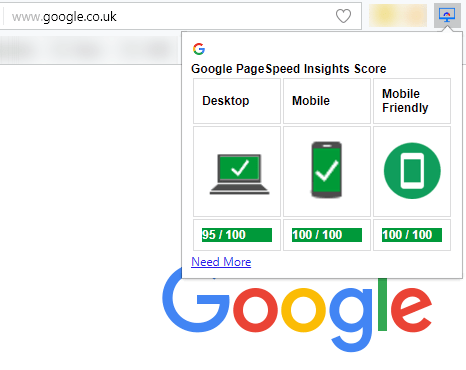

This tool finds and identifies the current status of all the links on the page, displaying whether there are any broken links on the current page.
Huge time saver when making sure your pages are all linking to valid destinations. You can check 100+ links in few seconds which would not normally be possible manually.
Simply click the toolbar button and watch as it colour codes the links with there relevant status, looking for the RED links which would signify a 404 Dead page.
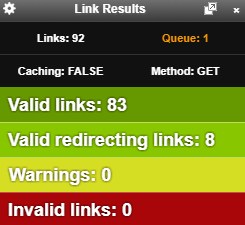

This tool, unlike the previous one, checks the individual links on the page and overlays a CSS if a particular rule is triggered.
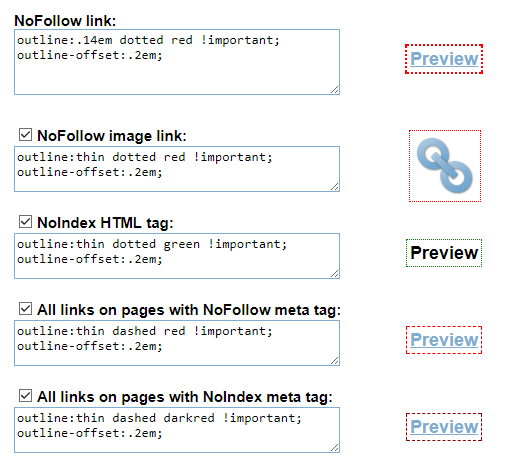
So, with no effort, you can see which links are marked with rel=’nofollow’ rule because a CSS Outline overlay is placed on all the NoFollow links.
*Top Tip; you can disable this plugin when visiting certain sites, so commonly visited websites are not showered with small red outlines, or even temporarily disable it until needed.
There is an info box which does a similar task to SEEROBOTS but I prefer the other add-ons approach.
Last but defiantly not least, “Open SEO Stats”. Former name: PageRank Status.
This tool is more of a toolbox for a multitude of various quick checks all in one place, and too many to comment on in this blog post.
Because of this, I will summarise in short the quick tips I use on a regular basis, and briefly what they do.
Once on a website or page, click the Open SEO Stats Toolbar button and you be faced with the first Tab labelled “SEO Stats”

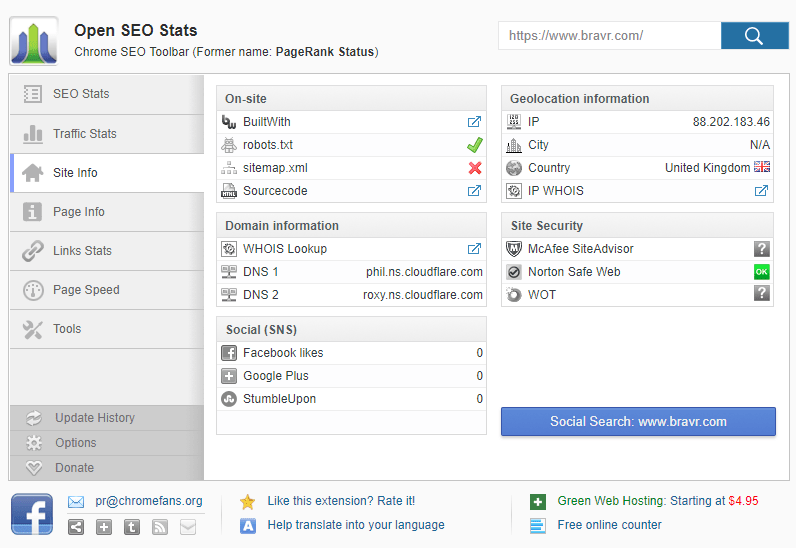
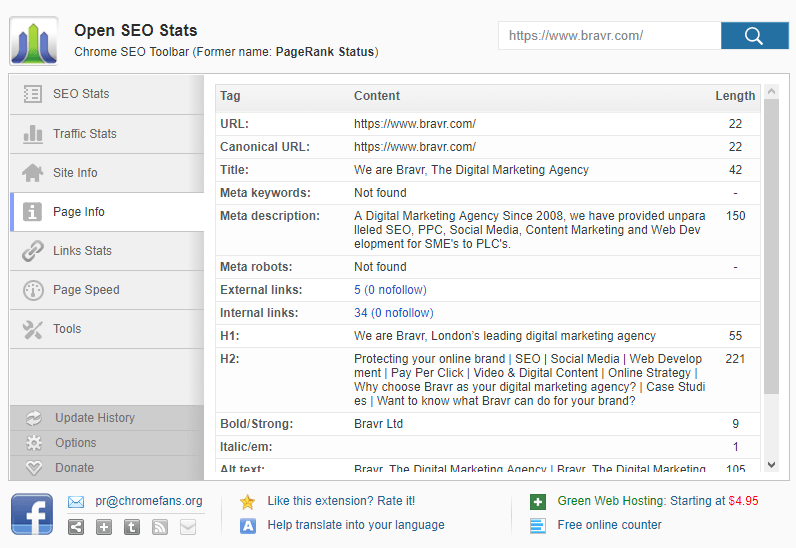
To conclude, this is only an overview of a few elements of this tool and there are many others embedded which are worth exploring to help optimise your day in keeping your website healthy and attractive to search engines and ultimately improve your overall ranking positions.
Hopefully these add-ons will free up valuable time for you, so you can focus your day on doing more important tasks, gaining that all-important first position in Google. However, if doing SEO is not your thing, why not pass that burden to our marketing experts who are dedicated to doing what matters most - making sure your business succeeds!
We have been informed of an ongoing scam conducted through WhatsApp and other messaging platforms, falsely promising employment or payment to individuals. Please be aware that these communications are not associated with Bravr Ltd. They will attempt to direct you to a website that has a similar domain to ours with additional characters. This is a scam website and has nothing to do with us. We urge everyone to report such activities to the police and through the messaging platforms used for contact.
Please see our Fraud Prevention page for more details
Do not make any payments or disclose personal information. Official communications from our company will always come from an email address ending in @bravr.com.
Stay vigilant and safe.
Shah - Founder of Bravr Ltd.